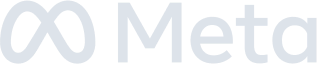Live Displays are a cross-platform view for your CrowdTangle dashboard. It updates in realtime, and you can pull in post streams, leaderboards, Facebook's Trending Topics and Google Trends. They can be made touchscreen, and there's a TV Version you can use on big screens around the office.
How to Create a Live Display
Use the gear in your Facebook dashboard and click on Settings > Visualizations. You will see all of your current Live Displays there, or you can create a new one.
To make Live Displays public so anyone can see them, whether or not they’re a CrowdTangle user, use the gear on the top right and select “Public.”
How to Edit Columns
- Use “Create New” to add: select your dashboard and then the list, search, or trending module you want to add.
- Rename columns by double clicking on the column name and editing.
- Use the grey “X” to delete columns.
- Combine social networks by hovering over top of a column until you see the three dashed lines and then drag and drop one column into the other.
- Sort content within a column via the gear dropdown in each column. To save that setting, make sure you hit “Save as Default.” Note there is a unique filter in Live Displays called “Hot” — it's any post that *starts *to overperform, in order of most recent.
- To add Trending Topics modules, choose “Trending Topics”. Use the gear to edit the category you would like to see.
Are there recommended settings?
1 leaderboard and 3 streams, or 3 leaderboards and 4 streams fit nicely onto a TV screen. But ultimately up to you!
How to open TV-Version or Touch Screen?
TV aspect URL can be found by using the gear on the top right. Make sure “touchscreen” is selected via the gear in the top right if you want to use on air!